May 05, 2025
 2066
2066
- At the top right of the Chrome window, click More (three vertical dots).
- Click "Delete browsing data".

- At the top of the pop-up window, select All time from the Time range dropdown.
- Make sure the box next to "Cached images and files” is checked.

- If both “Cookies and other site data” and "Cached images and files” are checked, both Chrome cache and all cookies will be removed.
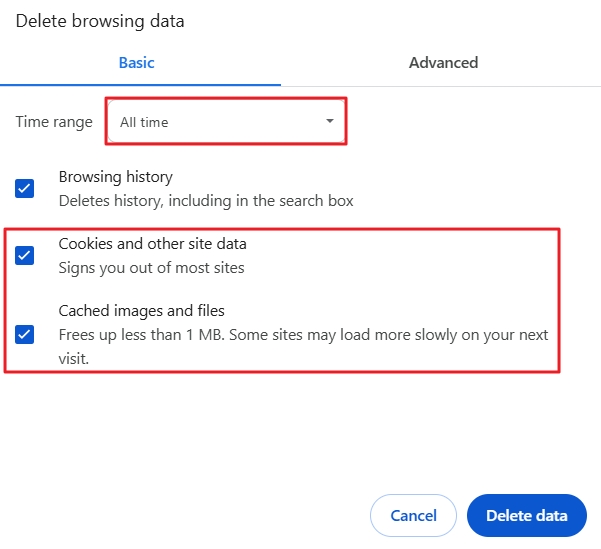
- Click “Delete data”.




