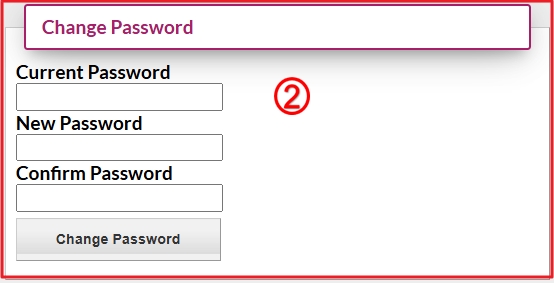193
193
Each Arxspan user can change their password in two situations. First, you should change your password after requesting Arxspan Support to reset your current one. Once you receive a temporary password, either via system-generated email or a separate message from Support, you’ll be able to log in and update it to a new password. You may also change your password at any time, for example, for security reasons. Password changes are made on the “My Profile” page, which can be accessed from the Dashboard.
- All users can access the “My Profile” page by clicking their username in the header bar.
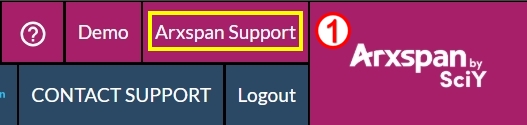
Additionally, non-admin users can access it via the “My Profile” link under the Tools section in the left navigation panel.
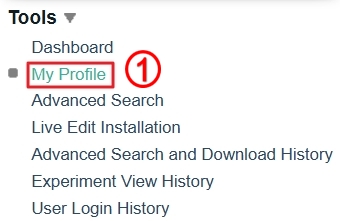
![]()
- On the “My Profile” page, the “Change Password” box is located in the bottom left corner. Enter your current password and the new one, then click the “Change Password” button. Your change will take effect immediately in the system.