Sep 04, 2025
 229
229
To link a notebook to a project, you must have the write privilege on that project.
- Locate the notebook you want to add to a project and click the copy icon in the upper right-hand corner of the page. This action places the notebook into your ELN clipboard (note: this is separate from your computer’s clipboard). See the screenshot below.

- Navigate to the target project and click the paste icon, located in the same position as the copy icon. Once pasted, the notebook will immediately appear in the project.
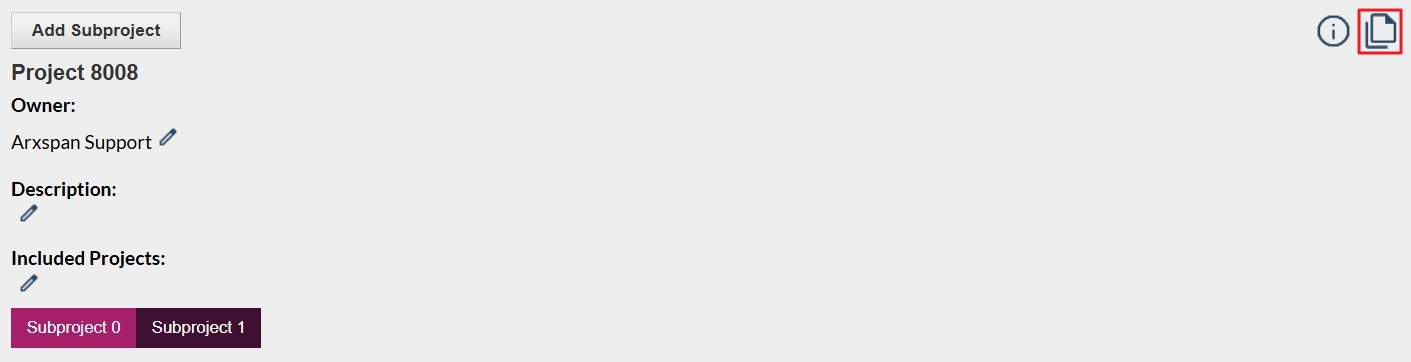
Note: The project link added at the notebook level will automatically appear in every experiment within that notebook and cannot be manually removed from the experiment page.




