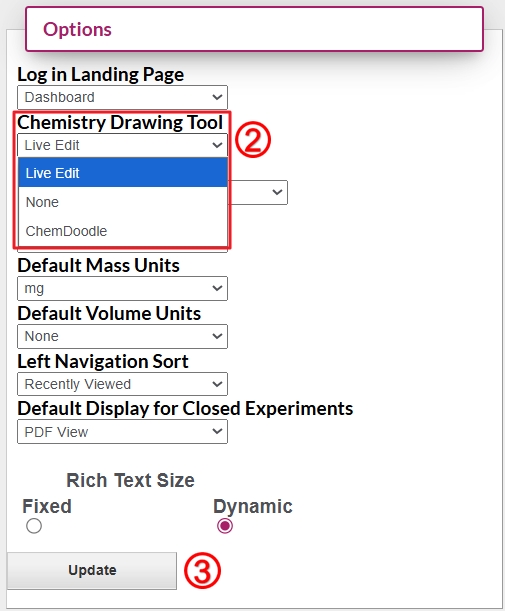214
214
Currently, Arxspan offers two chemistry drawing tools: Live Edit and ChemDoodle. ChemDoodle can be used without a surcharge. Live Edit enables users to edit all file attachments and chemistry reactions from the ELN interface as long as the software necessary to open the file (ChemDraw, Word, PowerPoint, etc) is installed on their device locally. Please refer to the user guide Install Live Edit for further information.
Changing the chemistry drawing tool is done on the “My Profile” page, which can be accessed through the dashboard page.
- All users can access their 'My Profile' by clicking on their username in the header bar.
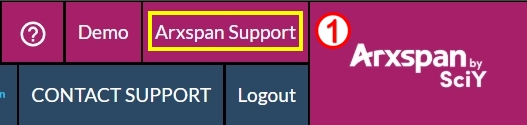
Non-admin users can also reach the page by clicking “My Profile” under the Tools box in the left navigation bar.
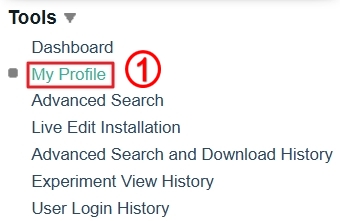
- In the "Options" box at the bottom right corner of the “My Profile” page, you can select the chemistry drawing tool you want to use from the "Chemistry Drawing Tool" dropdown.
- Click the “Update” button beneath the “Options” box. Your change takes place immediately in the Arxspan system.