Aug 28, 2025
 208
208
The ability to download a notebook PDF is controlled by a user setting. If you don’t see this option, please contact your System Administrator.
To download a notebook PDF:
- Open the notebook you want to work with. The “Download All PDFs” button will appear below the notebook description.

- Click the “Download All PDFs” button. A “Processing PDFs” message will appear in a pop-up window. Confirm the download by clicking the “OK” button.
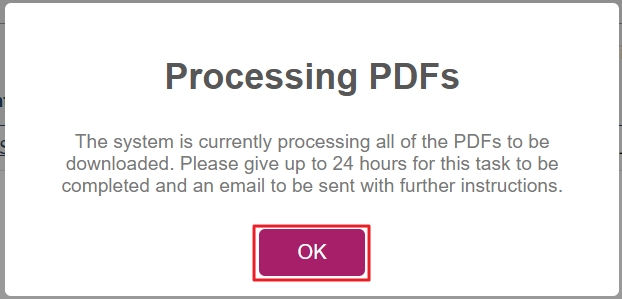
- Once confirmed, the “Download All PDFs” button will be replaced with a “Processing” status. Please allow up to 24 hours to receive an email from [email protected].

- When you receive the email titled “Your zip file is ready for download,” click the “Download” hyperlink in the message.
- If you're already logged into the Arxspan system in your browser, the link will open automatically.
- If not, copy the hyperlink and paste it into the browser where you are logged into Arxspan.
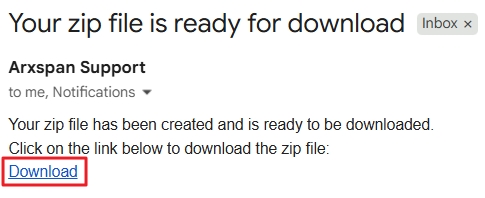
- Click the word “here” (which contains an active link) to download the ZIP file. The ZIP file will contain PDF versions of all experiments in the notebook.





