Aug 29, 2025
 237
237
Experiments can be linked to Projects to help organize information within your system. An experiment can be linked to multiple Projects, or none at all. Project links may affect visibility, depending on the user’s access privileges for the linked Project.
When viewing a Project, all linked experiments will be listed, regardless of the notebook they belong to. Adding or removing Project links does not affect any other content within the experiment.
To link an experiment to a Project:
- Navigate to the experiment of interest and click the “Link” option in the top-right corner of the page.
- In the link dialog box, select “Project” from the first dropdown menu.
- In the “Search for Project” field, begin typing the first few letters of the Project name you want to link to.
Note:
- If the Project includes subprojects, you’ll need to select one of those. Subprojects will appear directly under the main Project name and will be indented with a hyphen.
- If you are using a custom experiment with masked values for Project names, only the masked values will be displayed, regardless of user permissions.
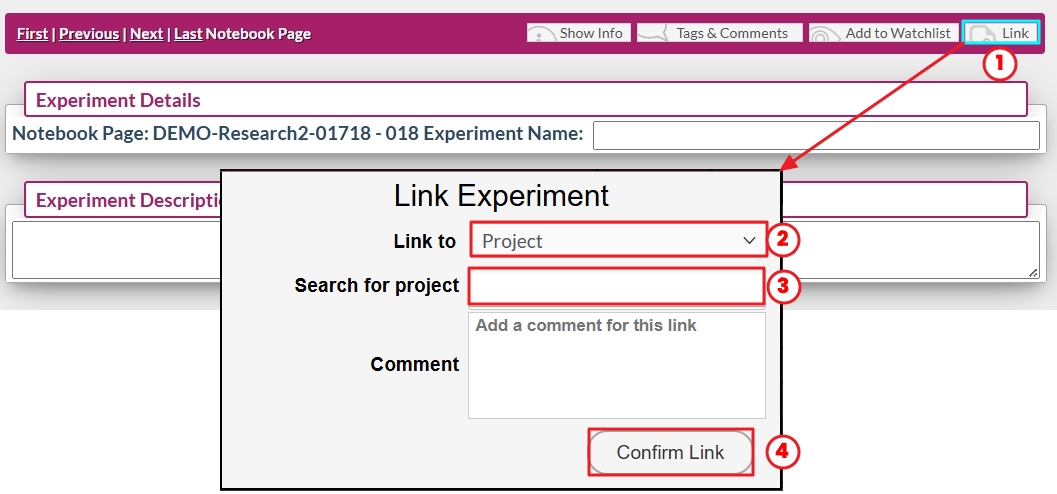
- The “Confirm Link” button will create a link in your experiment in the project links table and in the project itself.





