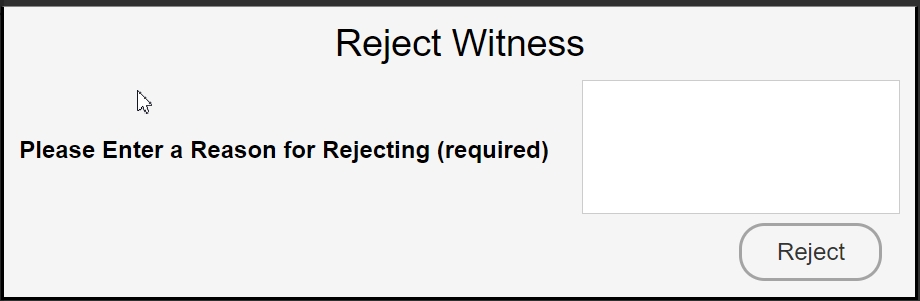Oct 08, 2025
 186
186
Requests from other users to witness their experiments can be found in the “Witness Request” section on the dashboard page.
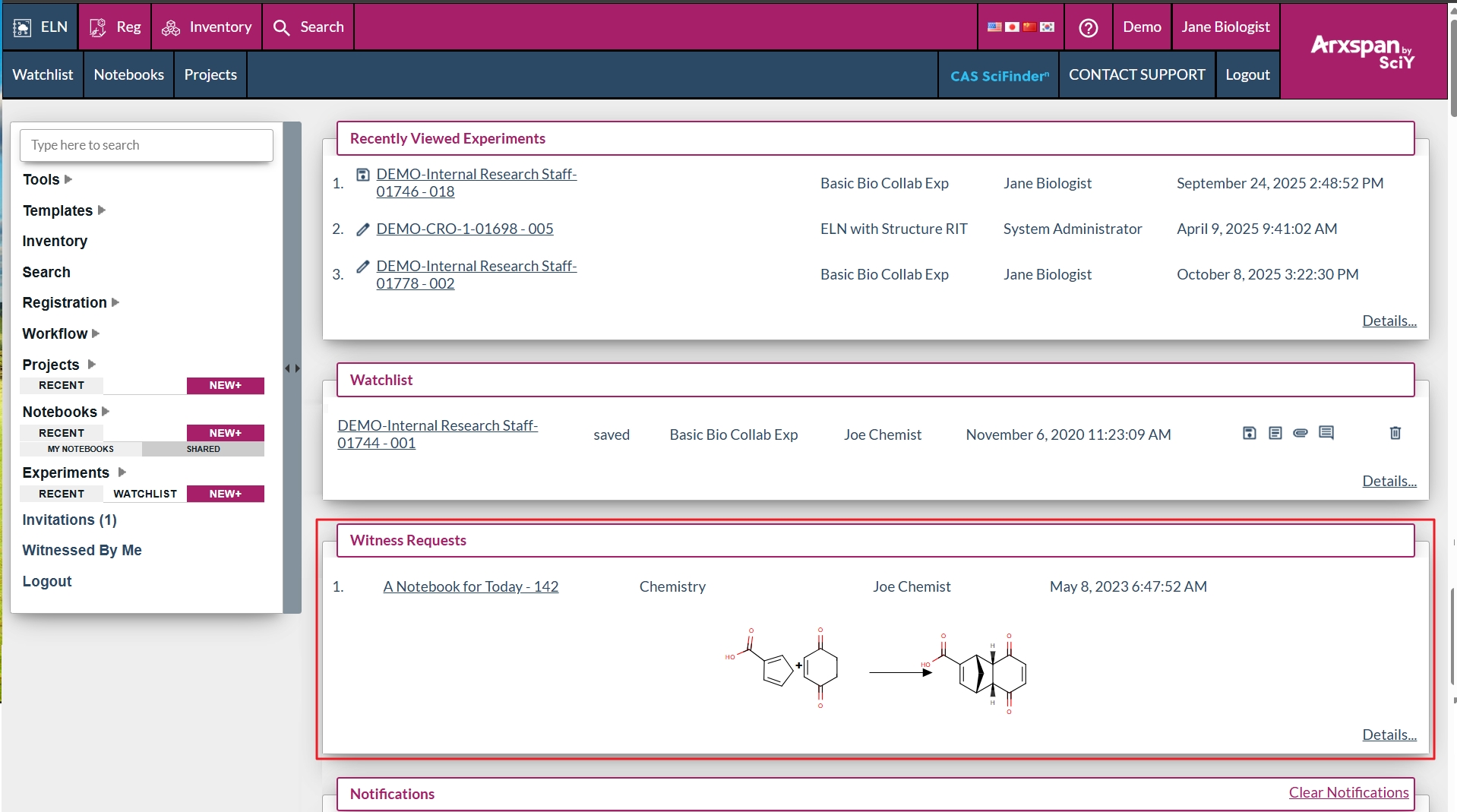
![]()
- Click the experiment link to open it. Depending on your system’s default display settings for closed experiments, the experiment will open in one of the following views:
- If the default is set to PDF view, the experiment will open in a PDF window. The "Witness" and "Reject" buttons will appear below the PDF.

- If the default is set to experiment view, the experiment will open in that format. The "Witness" and "Reject" buttons will be located at the bottom of the page.

- If you want to approve the experiment after reviewing it, press the "Witness" button.
- For non-SSO users, enter your login credentials, check the confirmation box, and click "Witness".
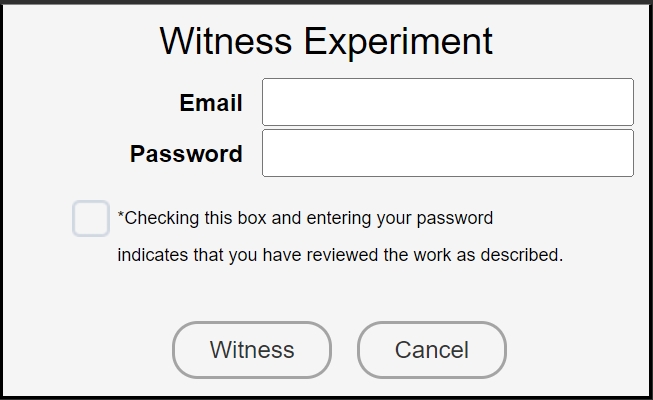
- For SSO users, check the confirmation box and click "Witness". You will be redirected to your SSO login page to complete the process.
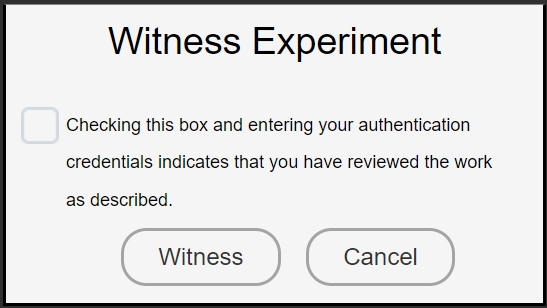
Once witnessed successfully, a timestamped electronic signature will be added to the end of the experiment’s PDF file.
- If you want to reject the experiment after reviewing it, press the "Reject" button. You must enter a reason for rejection, which will be added to the note table and become a permanent part of the record.