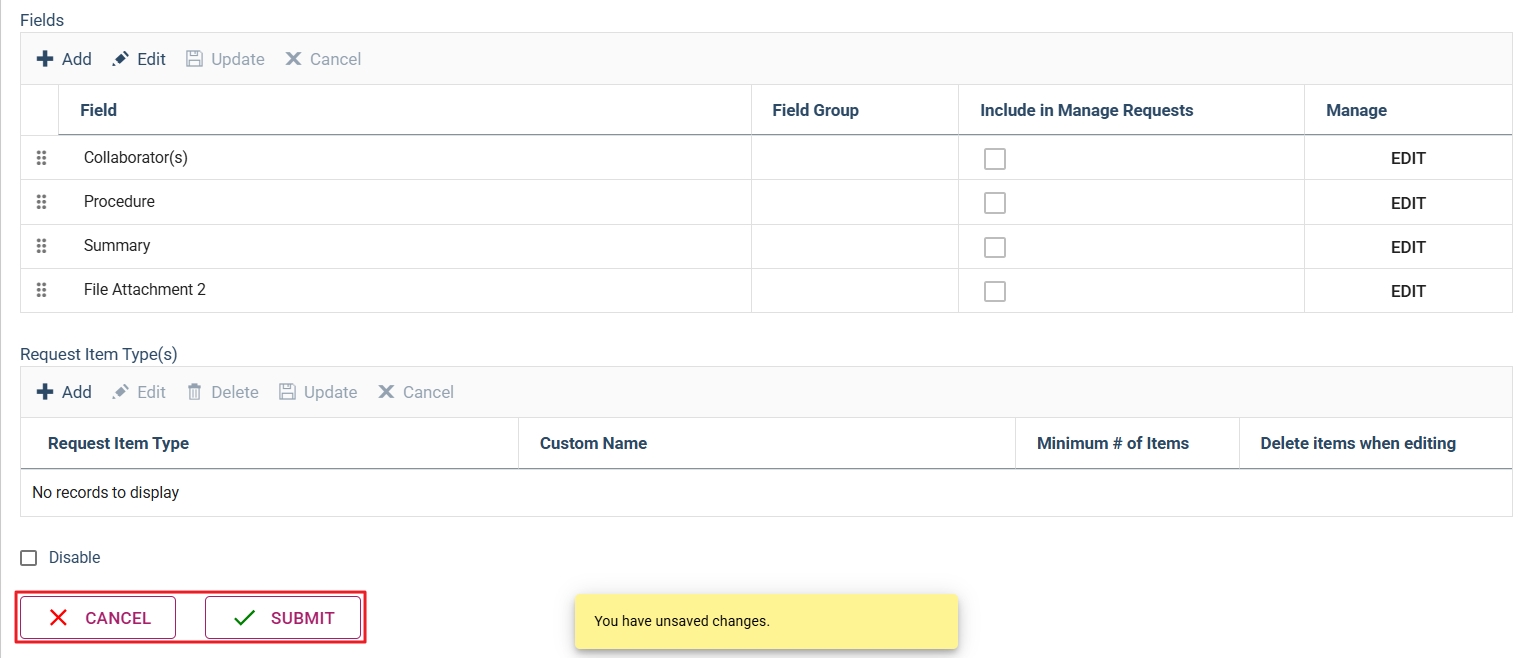Dec 15, 2025
 146
146
To add custom templates to custom experiment types, you must have access to the configuration choices in the Work Orders menu as shown below. If you don’t see these choices, please contact your system administrator to set the “Manage Workflow” in your user setting to “Yes”.
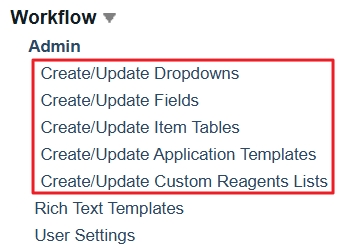
Select “Create/Update Application Templates” under Work Orders from the left navigation bar. This will bring you into the workflow module and open the Manage Request Types window.
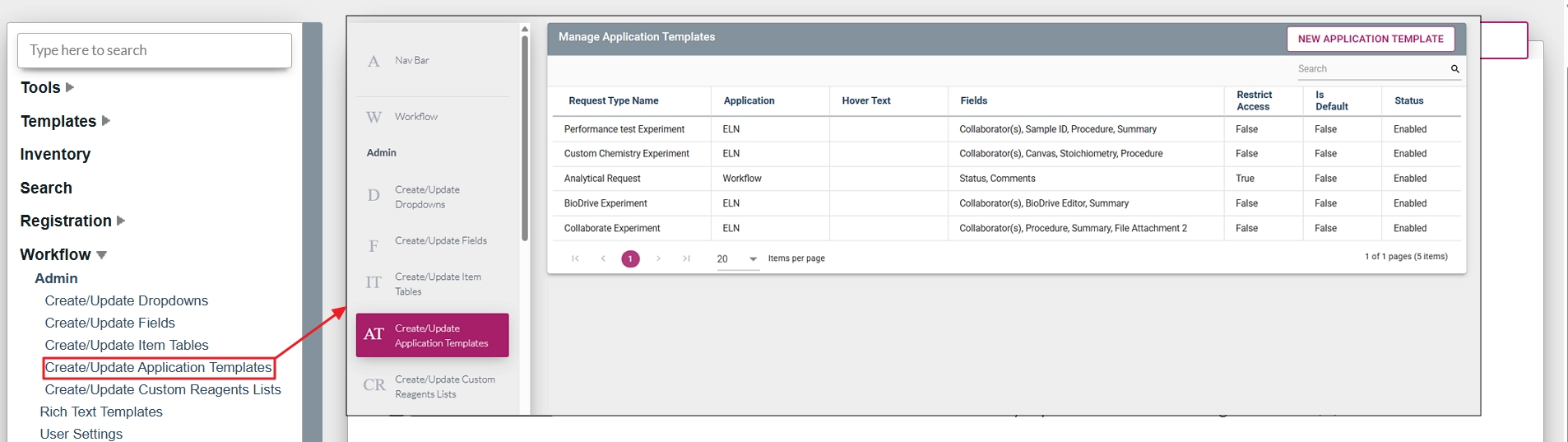
- In the Manage Request Types window, click the custom experiment type that you want to add the custom template to. This will open the custom experiment configuration in a new window to edit.
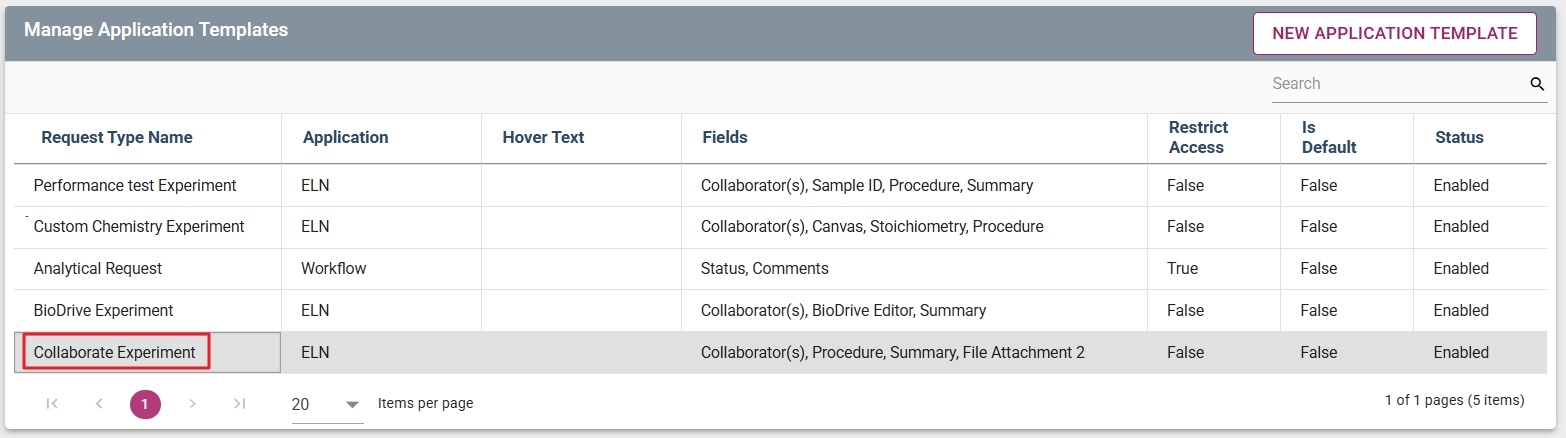
- Click the “Edit” button in line with the field that the custom template will be added to.
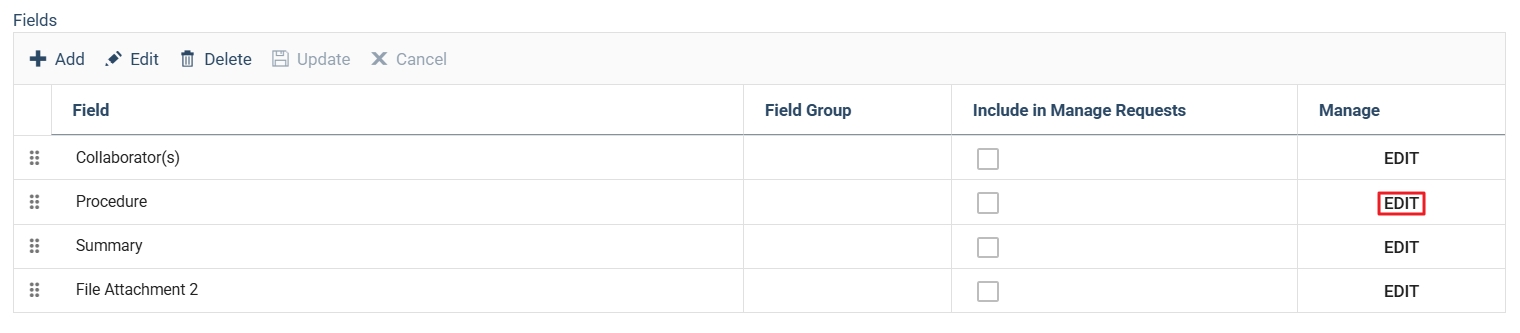
- In the new pop-up window, select the custom template you want to add, and click on “Edit’ on top of the table to enable editing.
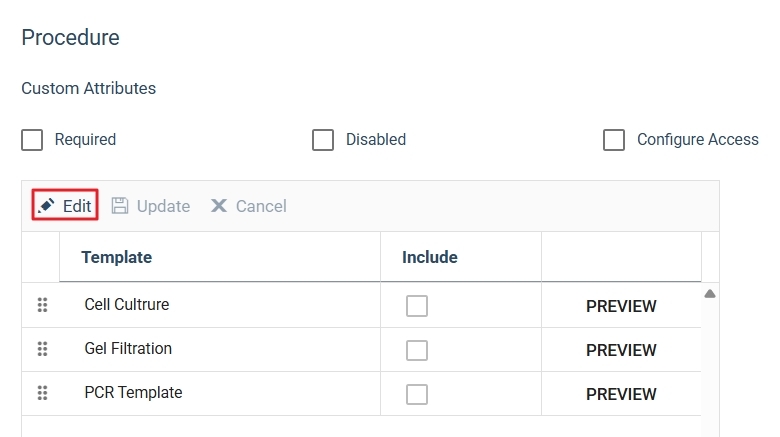
- Check the box in the “Include” column, press the “Update” to save the change. If you don’t want to save the change, press “CANCEL”.
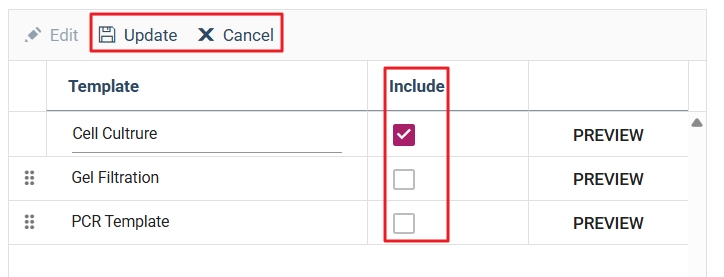
- Repeat steps 3 and 4 for all custom templates you want to add.
- After all custom templates are added, press the “UPDATE FIELD” to save the change to the field. If you don’t want to save any changes, press “CANCEL”.
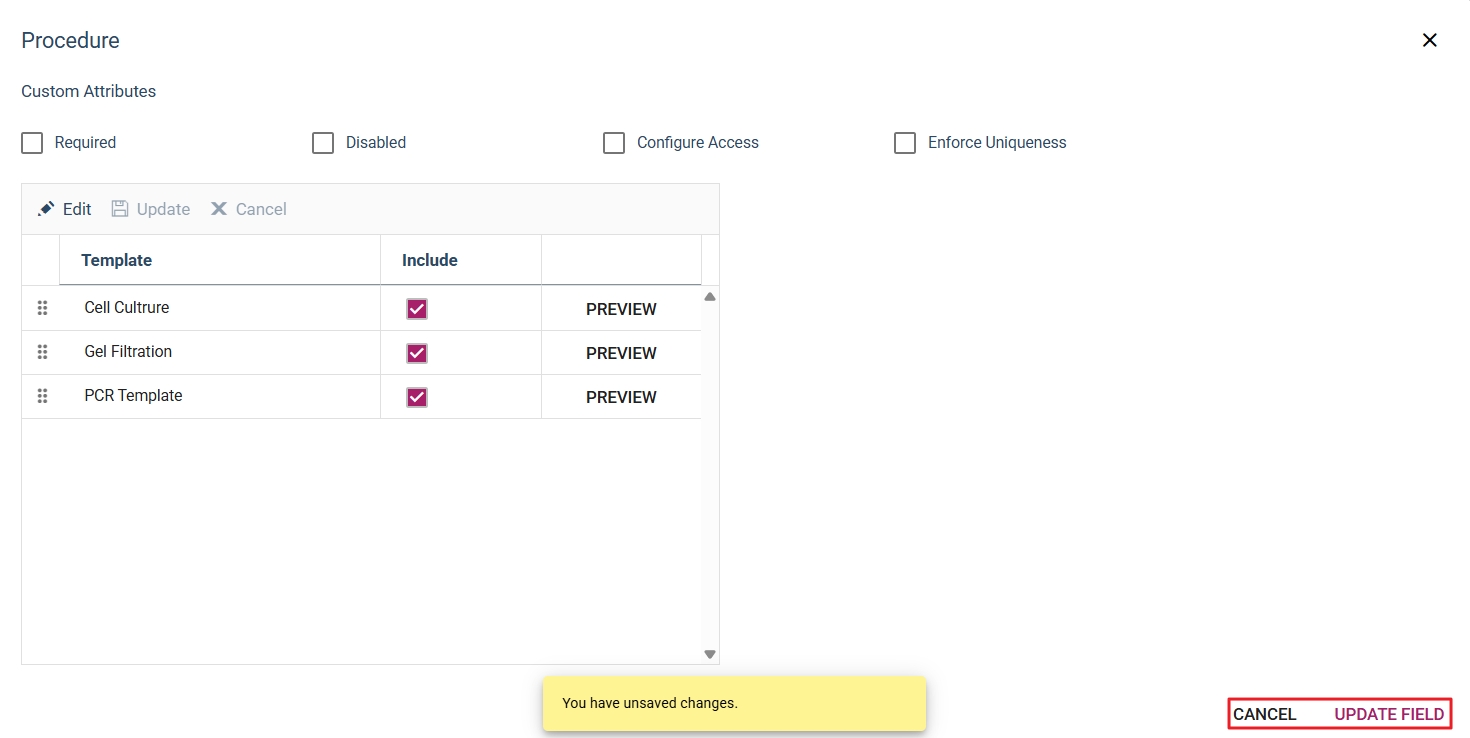
- Press the “Submit” on the custom experiment configuration page to save the change. Press “CANCEL” if you don’t want to make changes.