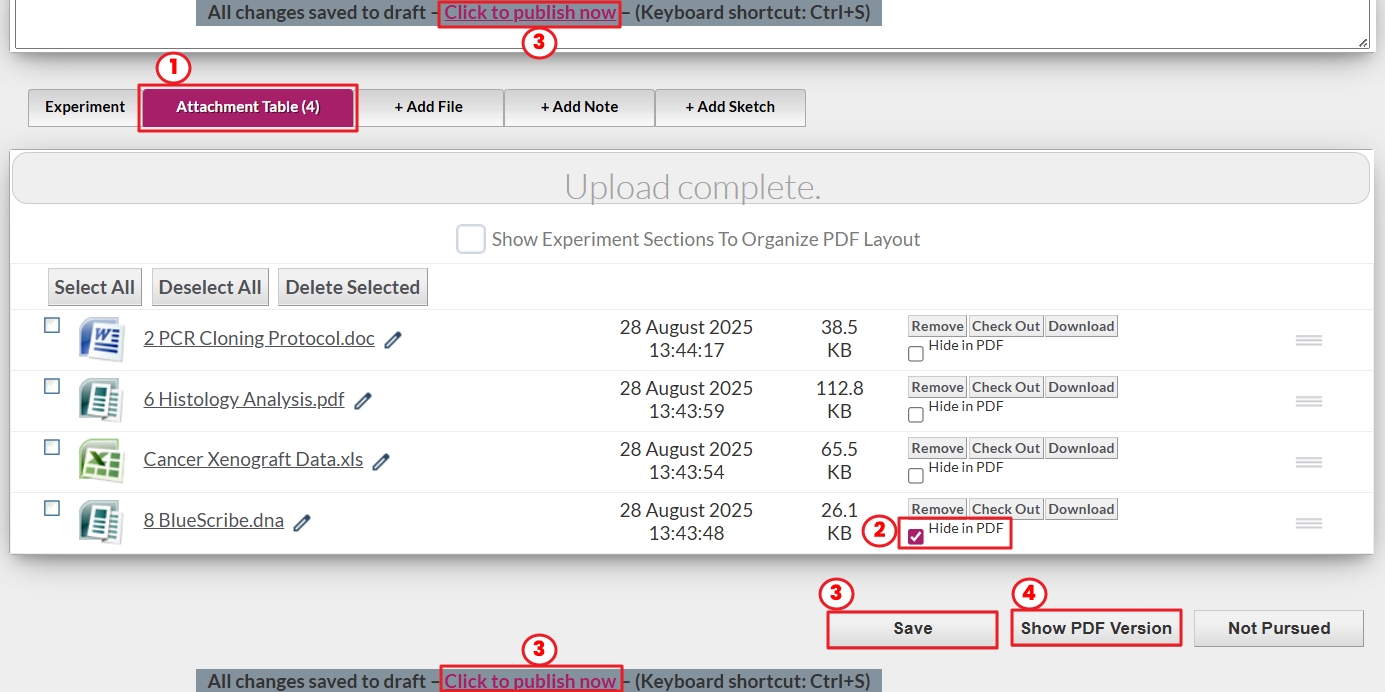260
260
Arxspan allows users to hide specific renderable items, such as images, text documents, presentations, spreadsheets, and PDFs, from the overall experiment PDF.
Please note: PDF rendering does not support files that contain internal links to external sources (e.g., internal SharePoint), password-protected files, or Excel files with macros or pivot tables. If such files are uploaded, they should be hidden from the experiment PDF.
To hide attachments from the experiment PDF:
- Click the “Attachment Table” tab.
- Check the box labeled “Hide in PDF” for any attachments you do not want included in the overall PDF.
- Click the “Save” button or “Click to publish now” to apply the changes.
- To preview the overall experiment PDF, click the “Show PDF version” button located at the bottom of the experiment page.
Note: The title, description, and upload date of hidden attachments will still be listed in the overall PDF, even though the file content itself is excluded.