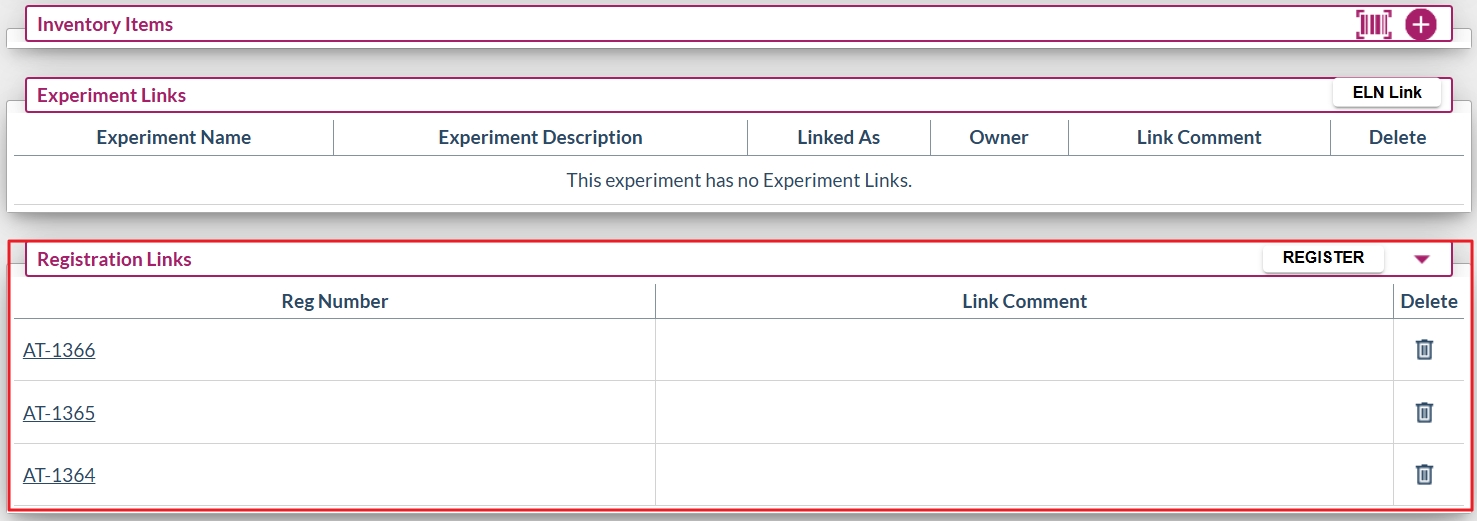159
159
Registration IDs can be added to experiments to create a bi-directional link between the experiment and the registry entities. Multiple Registration IDs can be linked to a single experiment. These links can be added or removed without impacting other experiment content.
To Link an Experiment to a Registration ID
- Navigate to the desired experiment and click the “Link” button in the top-right corner of the page.
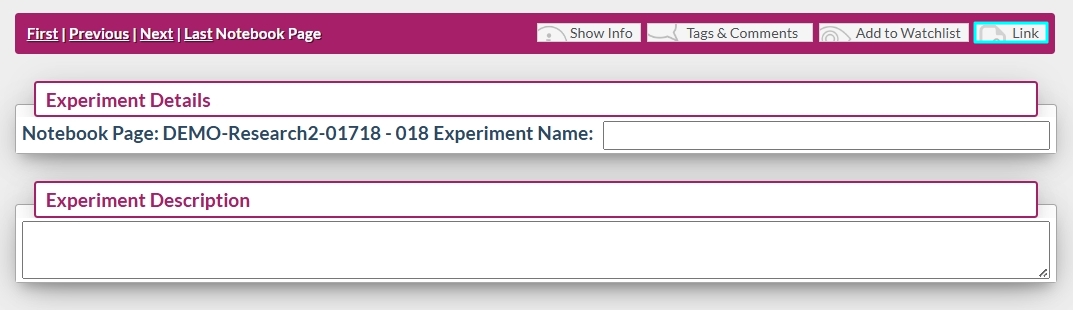
- In the Link Experiment dialog box, select “Registration ID” from the “Link to” dropdown menu.
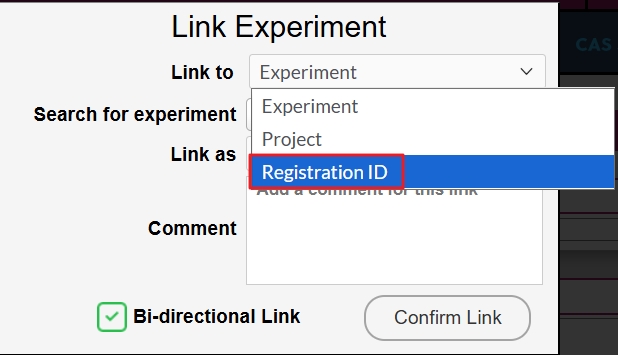
- In the Search Registration field, begin typing the Registration ID. Select the appropriate ID from the search results.
Tip: The more characters you enter, the quicker and more accurate the search results will be.
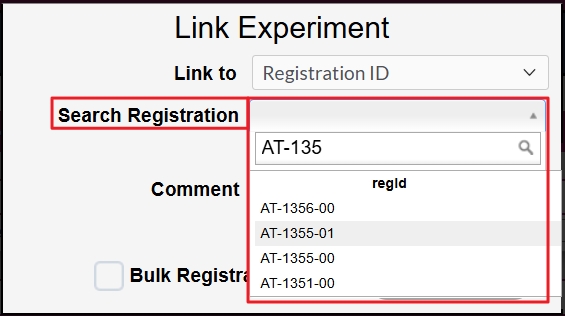
- Optionally, you may add comments to the link.
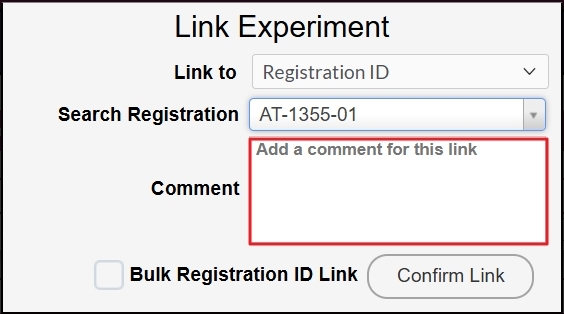
- Click “Confirm Link” to finalize the connection.
Note: To remove a registration link, click the trash can icon next to the linked Registration ID.
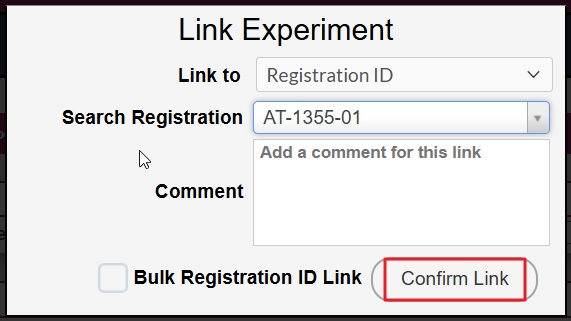

Bulk link Multiple Registration IDs to an experiment
Multiple Registration links can be added to an experiment simultaneously.
- Follow steps 1 and 2 above to open the Link Experiment dialog.
- Check the box labeled “Bulk Registration ID Link” at the bottom of the dialog.
- In the new popup window, enter the Registration IDs as a comma-separated list, then click “OK”.
Note: In bulk mode, the system does not provide search suggestions.
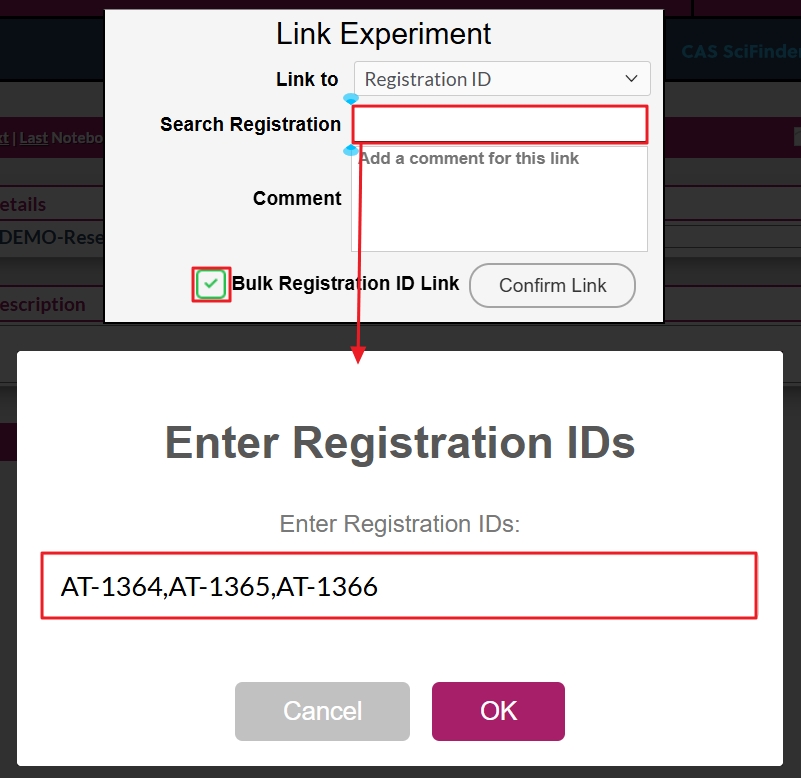
- Click “Confirm Link” to add all specified Registration IDs to the experiment. They will appear in the Registration Links section.