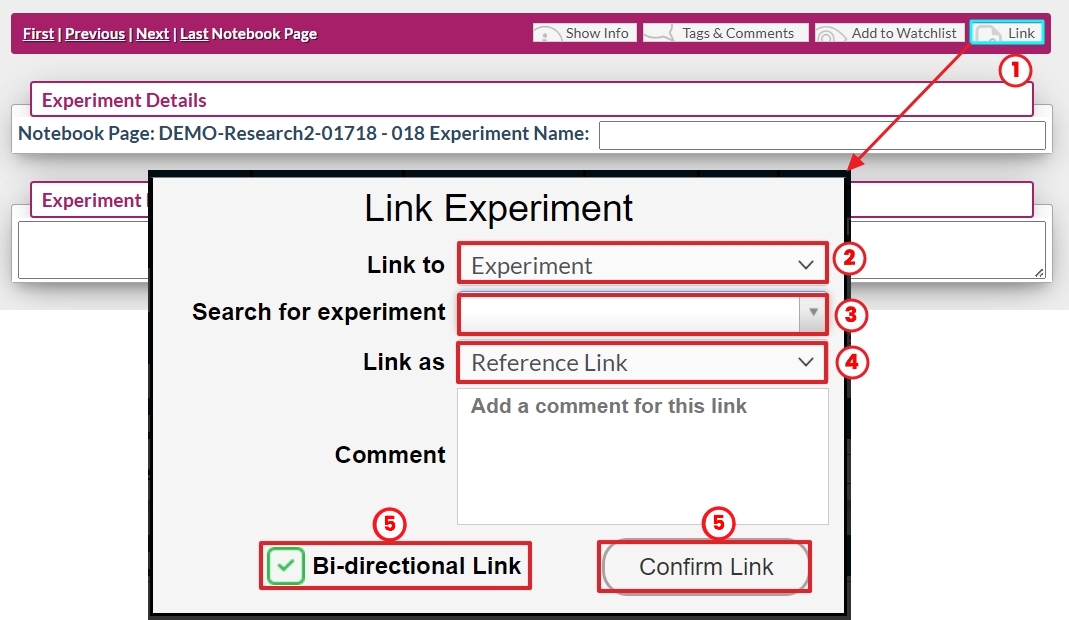Sep 04, 2025
 220
220
Experiments can be linked to other experiments to help organize information within your system. You can link an experiment to multiple others, or none at all. Adding or removing links does not affect any other content within the experiment.
- Navigate to the first experiment and click the “Link” button in the top right corner.
- In the first dropdown, select “Experiment” (this is the default selection).
- Click into the “Search for experiment” box to open a type-ahead search. Begin typing the experiment number or keywords from its description, then select the desired experiment from the list of suggestions.
- Use the “Link as” option to specify the relationship, either as a previous step, next step, or a generic link. You can also add a description to clarify the purpose of the link.
- If the “Bi-directional Link” option is selected, the link will appear in both the current experiment and the linked experiment.
Note: This option is not available when selecting “previous” or “next step” in the dropdown.
- Click “Confirm Link” to finalize. The link will then appear in the Experiment Links table.
Note: If you link to a signed/closed, or witnessed experiment, the link will only be visible in the experiment view. It will not appear in the PDF version.