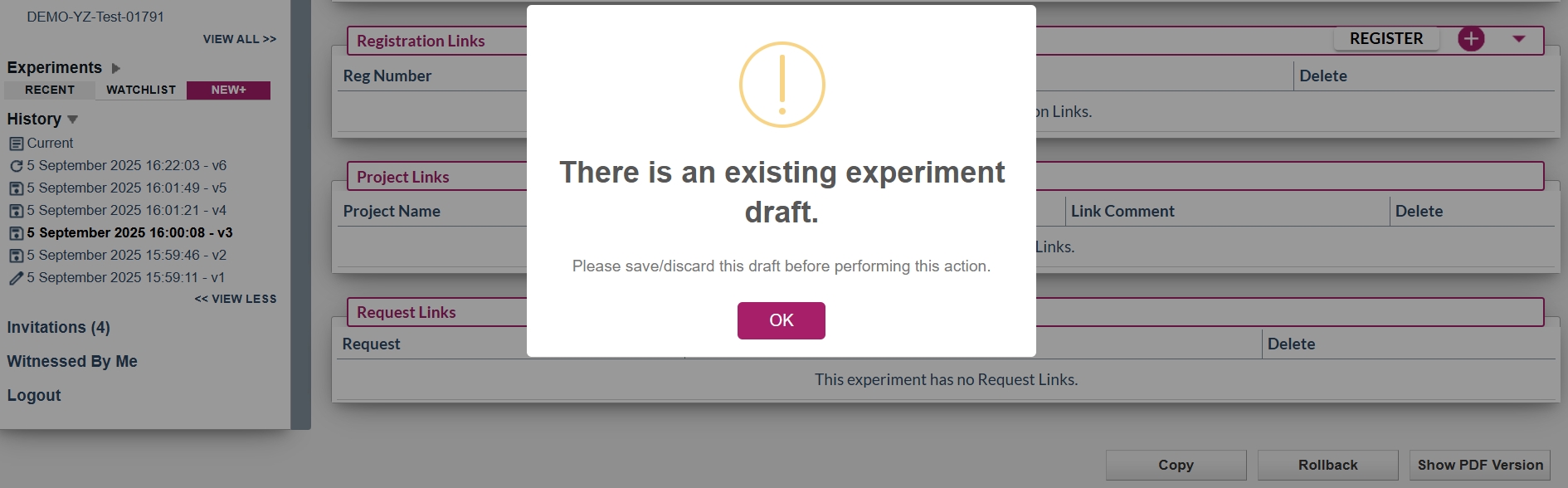Sep 05, 2025
 112
112
- Open the previously saved version that you want to copy to the current version by clicking on its time stamp under the experiment history on the left navigation panel.
- Click the “Rollback” button at the bottom of the experiment page.

- A confirmation dialog will appear. Click “Yes” to proceed with the rollback, or “Cancel” to abort the operation.
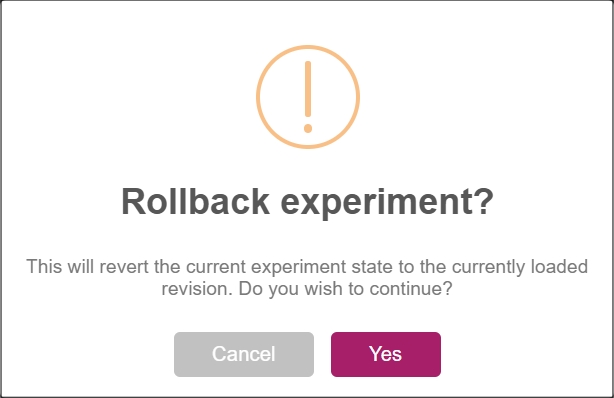
- Once confirmed, all content from the selected saved version, including chemistry reaction, text fields, attachments, notes, etc, will be copied to the current version. The restored version will be marked with a restore symbol for easy identification.

Note:
If a draft is active, the rollback function cannot be performed. A warning message will appear. Please save your changes or discard the draft before proceeding.