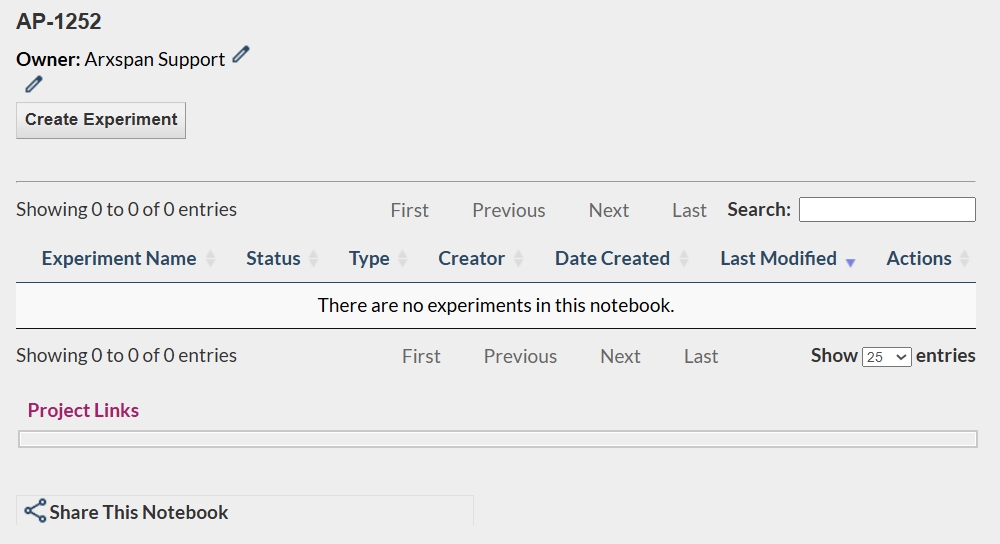249
249
To create a new notebook, select the "New" icon in the left navigation bar next to the Notebook dropdown. Please be aware that if you do not see this option, it means you do not have the proper permission to create your own notebook. Please contact your ELN admin to receive a notebook assignment or a new notebook.
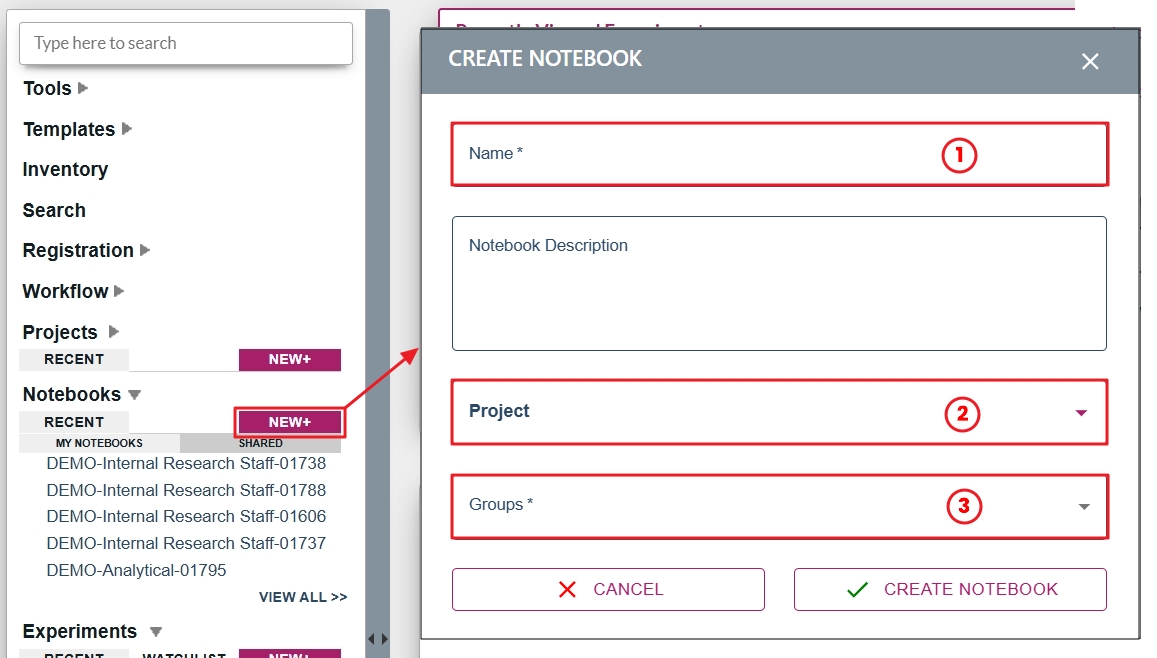
Some features of the new page will vary depending on your company configurations.
1. Your notebook name may have the word “Auto” in this field. This indicates your company has an automated naming convention. If this field is editable, you will need to name your notebook. We recommend checking your company policy for guidance on notebook naming.
2. If this field has an asterisk, it is required that you link your notebook to a project on a company level at the time of creation. If this is not required, you can choose to link your notebook to a project at this point. If you choose not to link here, there are options for linking an entire notebook to a project after creation. If a notebook is linked to a project all experiments created in this notebook will automatically be linked and that link cannot be removed at the experiment level.
3. If groups are enabled and created in your company, this field will be visible. You should consult your company policy if your notebook should be shared with specific groups. There are options after creation for sharing a notebook with groups.
After creation, your notebook will open and display your name as the owner. You can now create an experiment in this notebook.