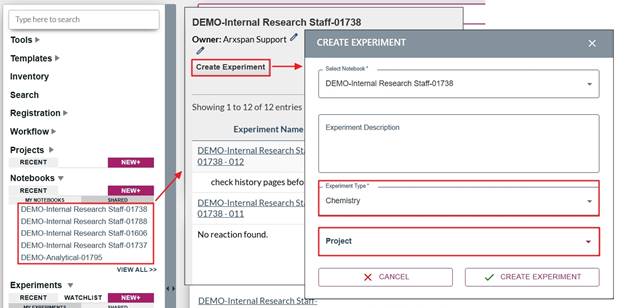Aug 25, 2025
 1877
1877
To create a new experiment, you must have write access to a notebook. There are two ways to create a new experiment from the dashboard view.
- Select the “New” button next to the Experiment dropdown. A selection box will open with dropdown options allowing you to choose: 1) the notebook in which the experiment will be created, 2) the type of experiment you want to create, and 3) a project link. Note: Some companies require a project link when an experiment is created. If this is optional for you, a project (or multiple projects) links can be added later.
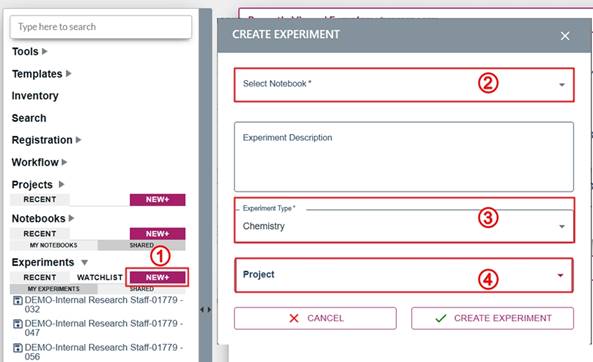
- Select the notebook in which you wish to create the experiment from the list in the left navigation bar. Then press “Create Experiment” to open a pop-up window. The notebook is set to the current notebook by default. Select the experiment type you want to create from the experiment type dropdown. Select a project if a project link is required.