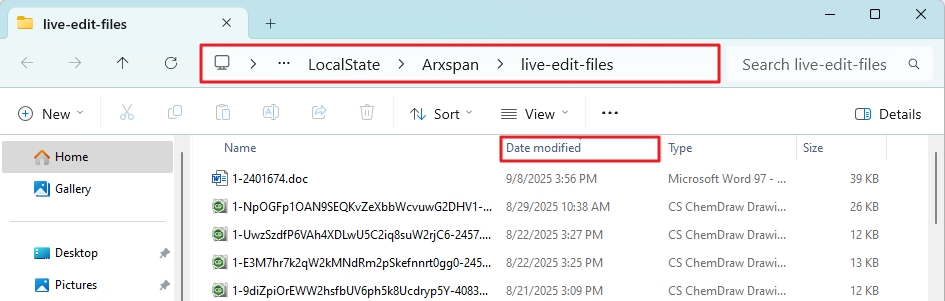Oct 03, 2025
 211
211
When a document is checked out using Live Edit, it is temporarily saved in a hidden folder on the local computer. Edits made to the document are stored in this hidden file. Upon check-in, the updated file is uploaded to ELN, replacing the original version. This guide outlines the steps to locate the hidden folder on your computer.
- Open the File Explorer window, click on "View", then “Show”, and make sure that "Hidden Items" is selected.
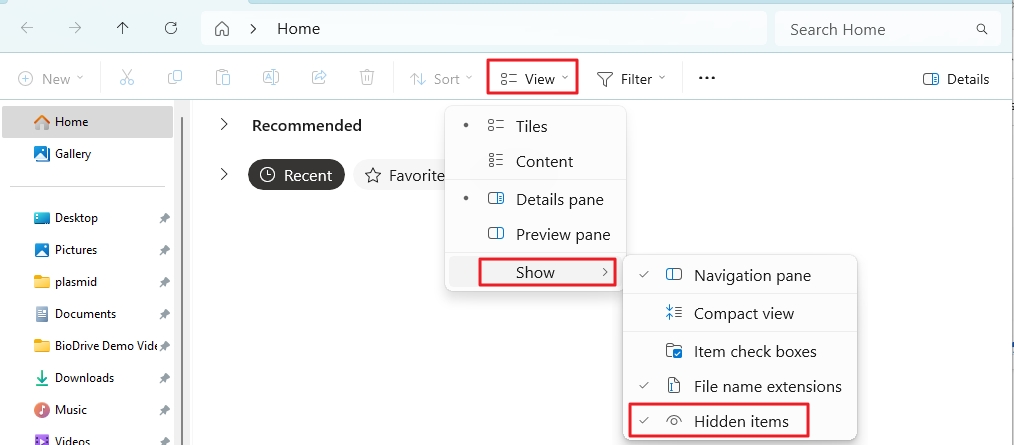
- Open any experiment that contains attachment files, then select "Check Out"; this will open the file in its associated program, such as Microsoft Word for a .doc file.
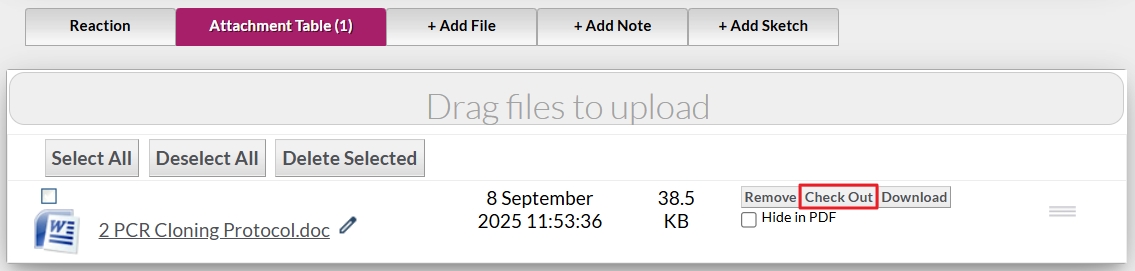
- Microsoft Word is used here as an example, but similar steps can be followed in other programs to locate the hidden folder.
- When a document is checked out, it will be given a name consisting of a string of random characters.
- Press “File” on the top left corner of the manual bar
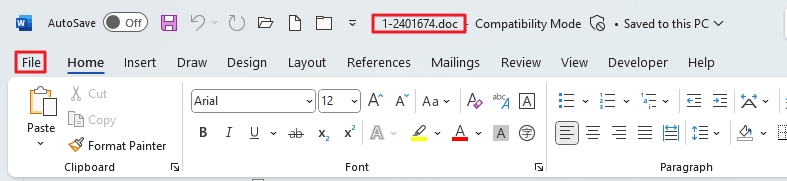
-
- Select “Info” from the left panel, the directory of the hidden folder will appear below the file name. Click “Open File Location” to open the hidden folder where the checked-out documents are stored.
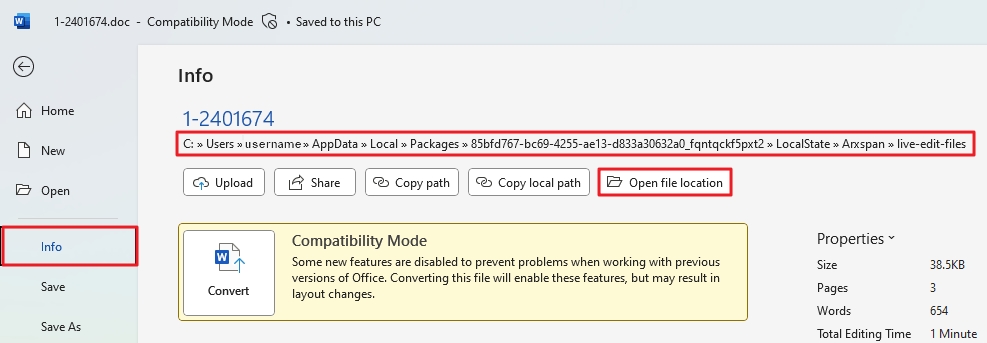
-
- The folder path will be displayed at the top of the window, and users can identify the document they are looking for by sorting the files based on the “Date Modified” column.