 220
220
Live Edit allows users to modify file attachments and chemical reactions directly from the ELN interface, provided the necessary software (e.g., ChemDraw, Word, PowerPoint) is installed locally on their device. To use this feature, ensure both the native host and browser extension are properly installed.
Note: Live Edit is supported only in Google Chrome or Microsoft Edge version 83.0.478.13 or later.
Installation Instructions
The Live Edit installation instruction is accessible via the left navigation bar on your main dashboard (highlighted in red in the interface).
Installing the native host may require IT assistance depending on your system’s security settings. Please follow the instructions in the system or refer to the user guide (Install Live Edit) to install both the native host and the browser extension.
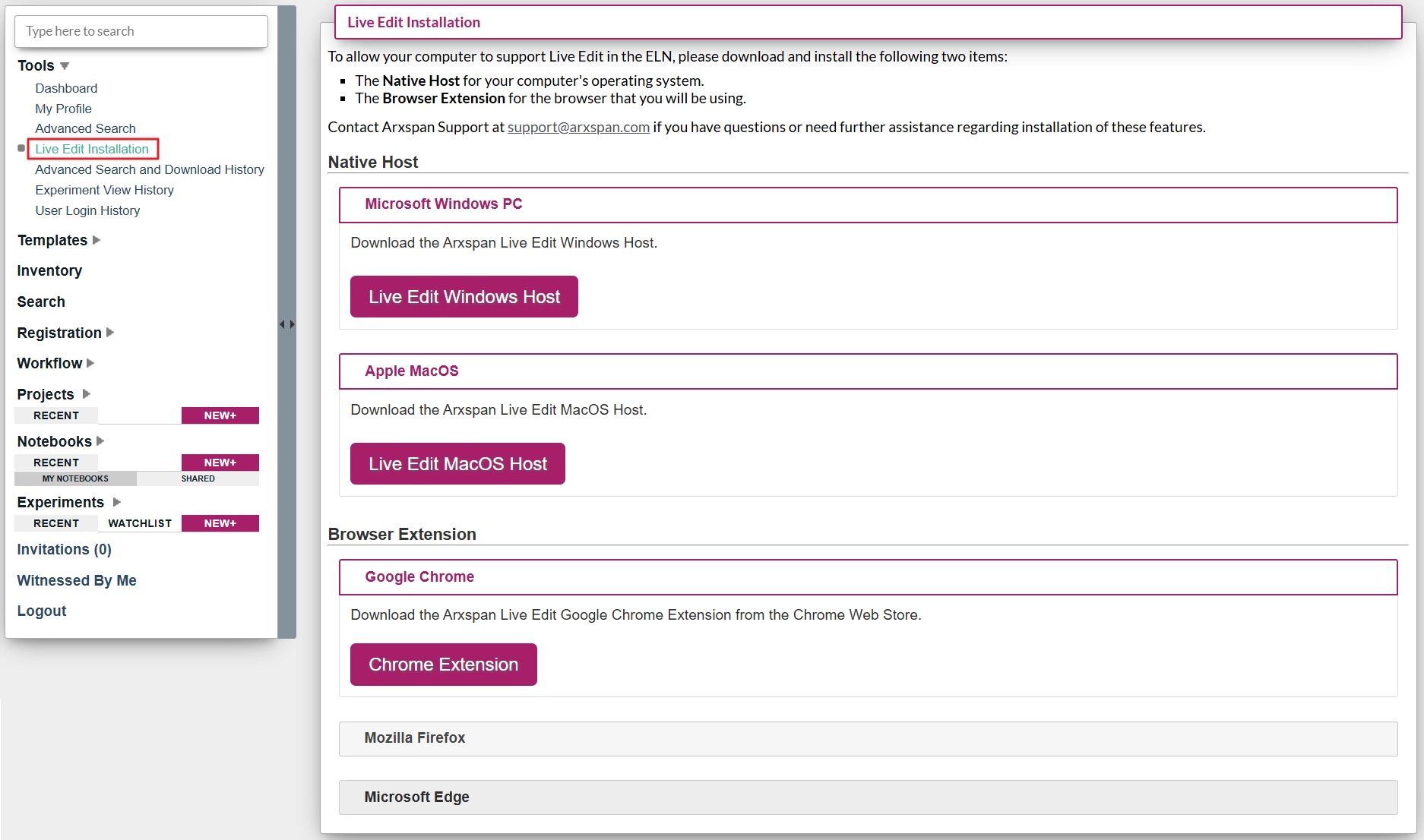
![]()
Editing Chemistry Structures
You can open or create a chemistry experiment and edit the structure directly using your Chemistry Drawing Tool:
- Click inside the Structure window to launch the drawing tool.
- Edit the structure or add a reaction.
- Save and close the file in the drawing tool.
- The Structure window will display “Click to Submit Changes”. Click to update the structure in the experiment.
- If you decide not to submit changes, click “Discard Checkout” at the bottom of the window.
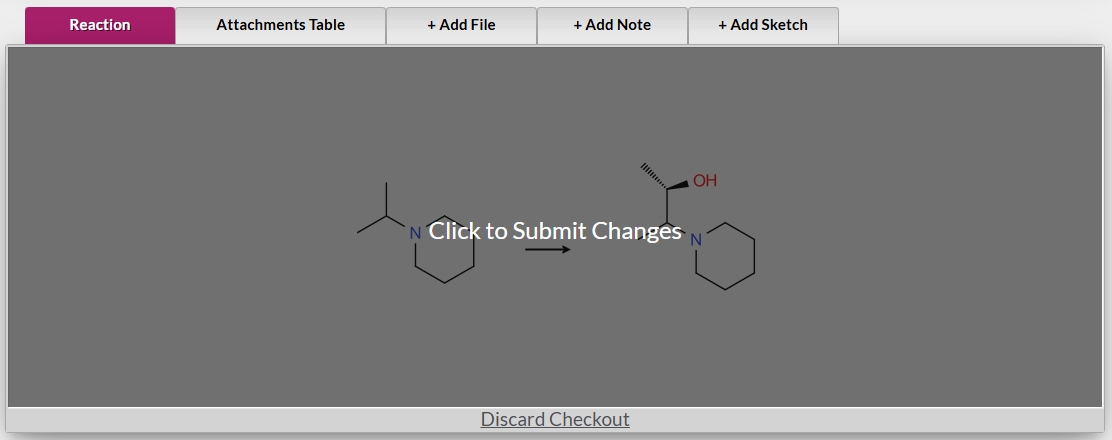
Editing Attachment Files
Files in the Attachments table can also be checked out for editing:
- After attaching files to the experiment, click Save or Publish.
- The Check Out button will appear next to the file name.
- Click Check Out to open the file (if the required software is installed).
- Make your changes, then save and close the file.
- Click Check In to update the file version in the experiment.
- If you wish to discard changes, use the Discard Checkout button.
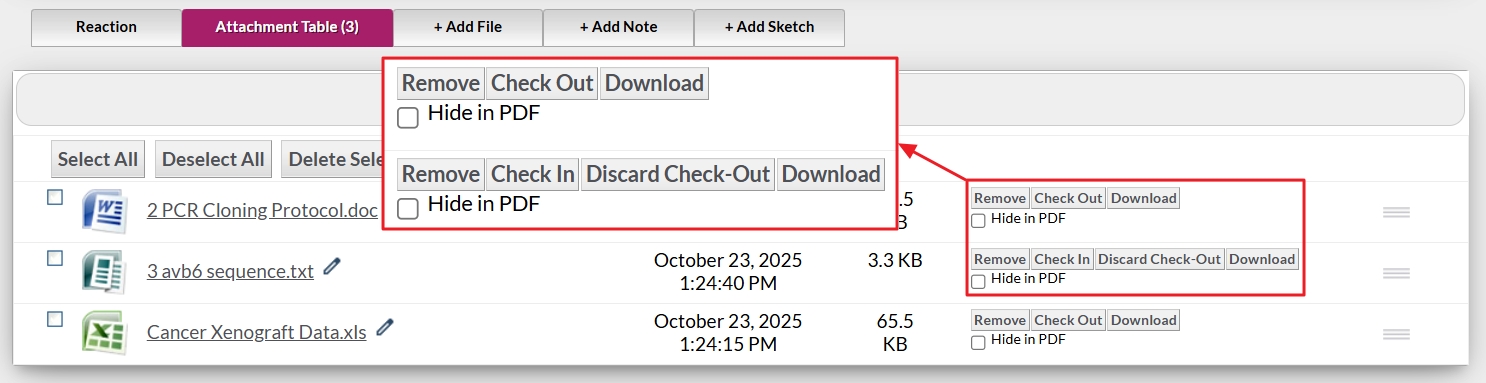
![]()




